Forum Replies Created
- AuthorPosts
Themonic-Support
KeymasterPro version has H1 logo title on home page for SEO. The CSS code to center text based logo is a bit different.
Use the following in Customizer -> Additional CSS:
.site-header { text-align: center; } .top-header { float: none; } @media screen and (min-width: 767px) { .site-header h1, .site-header h2 { text-align: center; } } .socialmedia { display: none; }Themonic-Support
KeymasterHi,
1) Here is how you can have Sticky menu
– Install this plugin
Refer this image for setup info:
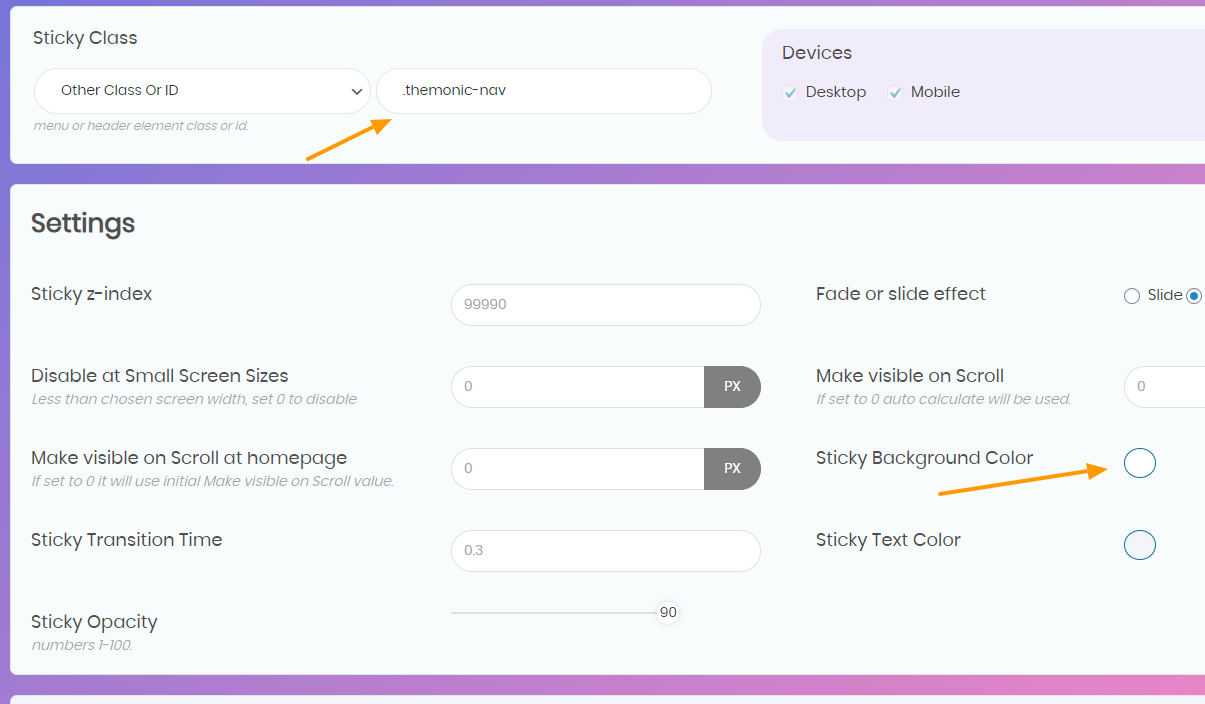
https://themonic.com/wp-content/uploads/2020/05/stickymenu-iconic-one.pngUnder class ID write,
.themonic-navand select background color as #f3f3f3 as per screenshot2) To bold font of menu bar, paste the following in Customizer -> Additional CSS
.themonic-nav li a { font-weight: bold; }Themonic-Support
KeymasterHi,
Paste the following in Customizer -> Additional CSS section
.js .selectnav { background: #043983; }You can get hex color codes from https://www.google.com/search?q=hex+color+picker
Themonic-Support
KeymasterSecond reply in this thread already answers this.
If it is not caused by plugins then check with your hosting company to reset WordPress permissions. This is mainly caused by improper WordPress installation.
Themonic-Support
KeymasterEmpty space in slider can be caused if one of the uploaded featured image is smaller than the slider image requirements. All featured images must be bigger than the slider height(658px) and width(300px) else slider function won’t be able to crop images out of it.
Also refer thumbnails section of the docs
Themonic-Support
KeymasterHi,
Please try the following:
Disable all plugins during setup, you can enable them after and make sure they are updated too along with WordPress.
1) Make sure you are using the latest version of theme, current latest v 2.9.9.2 released on March 13, 2020.
Download from https://themonic.com/member-login/
2) WordPress latest versions has changed some stuff. While we could previously use html in text widgets, it is no longer the case. You have to use the specific widget named “Custom HTML” provided by WordPress. If you have got old widgets you have to set them again.
3) If still unable to add html in customizer footer section after disabling plugins and updating theme then send us the HTML via email to [email protected] with link to this thread.
Themonic-Support
Keymaster1) Try this easy code in Additional CSS section:
.woocommerce div.product div.images img { width: 50%; }2) If 1) doesn’t work refer: https://docs.woocommerce.com/document/image-sizes-theme-developers/
Try: Go to Appearance > Customize > WooCommerce > Product Images set image sizes.
After that you have regenerate thumbnails, without it new thumbnails won’t be updated.
Themonic-Support
KeymasterHi,
You can change it from Single.php line number 38
if you don’t find it at that line number in case your are using old versions, search nearby or via “ctrl + F” it will look like
__( 'Related Posts', 'themonic' )Also, your site is showing uneven size thumbnails images in Related Posts, to fix that run the following plugin once
Themonic-Support
KeymasterYou can edit line 37 of functions.php with your code:
add_theme_support( 'woocommerce' );Themonic-Support
KeymasterYes.
Check out live WooCommerce Store demo https://demo.themonic.com/t2/store/
You can download latest version from member area if you are running old version.
For image size, upload bigger images and you might also have to run the following plugin to resize existing images
- AuthorPosts
