Home › Forums › Iconic One Pro Support › How to Upgrade Iconic One Pro Responsive theme to the latest version
- This topic has 12 replies, 6 voices, and was last updated 9 years, 4 months ago by
Themonic-Support.
- AuthorPosts
- August 30, 2013 at 1:37 pm #498
Themonic-Support
KeymasterIconic One Pro is under active development, we are pro-actively gathering feedback, suggestions and bug reports to improve the theme. The new versions comes with several new improvements and it is very easy to upgrade.
Step by Step Guide to Upgrade to new versions:
1) Backup: If you have modified any files take backup of those files by copy and pasting on your computer. For Eg. If you have used custom.css for style changes, copy its content to your computer as theme update will overwrite all theme files.
2) Deactivate Iconic One Pro by activating another theme (for eg. twenty nineteen or twenty seventeen )
3) Delete the Iconic One Pro that is installed from the themes page. Appearance -> Themes -> Click on Theme -> Delete button will be visible bottom right if the theme is already deactivated.
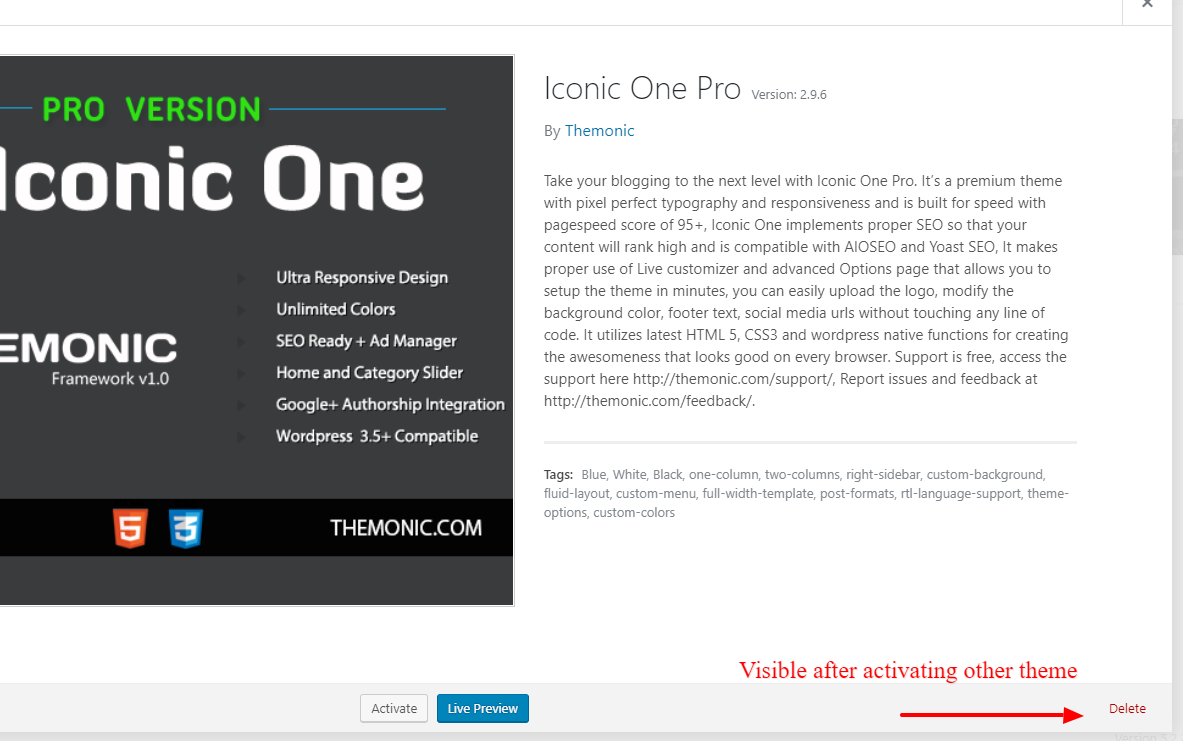
4) Download the latest version of Iconic One Pro from the member’s area. Now upload this new version by going to Appearance -> Themes -> Add New -> Upload Theme
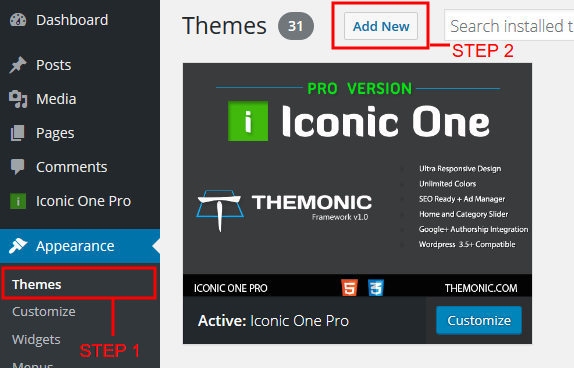
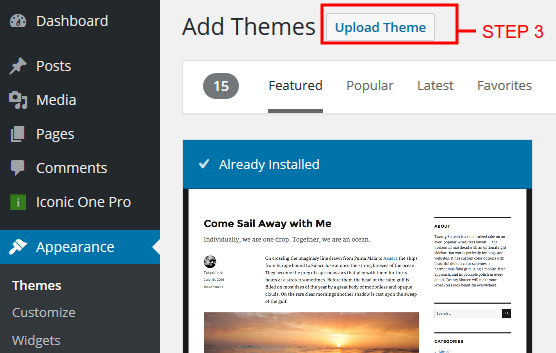

All your WordPress data like posts, pages and comments will remain untouched. Theme settings will also remain as it is. Widgets sometimes needs resetting.
Note: You can also refer to the detailed Changelog in your Member Area -> Changelog Tab to see what has changed in the latest version.
Guide last updated on 16th August 2019.
May 1, 2014 at 5:15 pm #2223PeterSandovalM
Participant1 – So first be removed?
2 – Can not just upload via FTP, without removing the previous version?
May 1, 2014 at 6:14 pm #2227Themonic-Support
KeymasterUploading via WP or via FTP both will overwrite the files and are similar.
If you know FTP you can backup the previous theme by transferring locally and then overwrite with the new version.
May 2, 2015 at 10:20 am #3388neto
ParticipantSo this means I will lose all of my settings?
May 2, 2015 at 4:32 pm #3392Themonic-Support
KeymasterPlease feel free to create a new thread if you have any doubt or need any clarifications.
In all cases proceed after taking the backup of existing theme. If you haven’t modified any theme files you can proceed without any issue. If you have modified any theme file you just have to replace it in the new theme.
October 1, 2015 at 2:07 pm #3671LEOweb
ParticipantA documentation or list of theme-files which were changed with any update would be very helpfull. Is there a change-log and if so, where do I find it?
Thank you for any advice on this topic: Your support is much appreciated!
Best regards 🙂October 1, 2015 at 2:18 pm #3677Themonic-Support
KeymasterEach theme version comes with with its own changelog.txt file inside the theme folder, also visible inside the member area. Currently changelog doesn’t contain list of files that were changed.
December 10, 2015 at 1:56 pm #3870swadeshc
ParticipantI hope the latest proversion is compatible to wordpress version 4.4. Please confirm before I change my wordpress version.
regards,
s.k.chakrabarty
December 11, 2015 at 5:29 am #3871Themonic-Support
KeymasterYes, latest version is fully compatible with WP 4.4.
——————–
Note for New members:
Please create a new thread if you have any doubt. Do not reply to this thread.
July 12, 2016 at 11:42 am #4349neto
ParticipantYou did not answer my previous question about upgrading Iconic One Pro – the steps to upgrade require deleting current version – will this wipe my current theme settings or is there a settings file that remains?
- AuthorPosts
- The topic ‘How to Upgrade Iconic One Pro Responsive theme to the latest version’ is closed to new replies.
